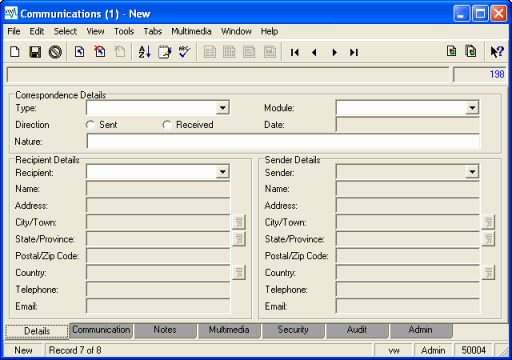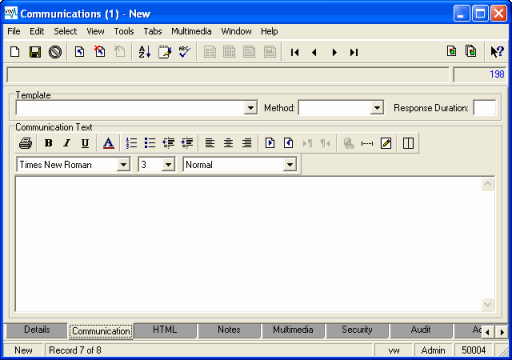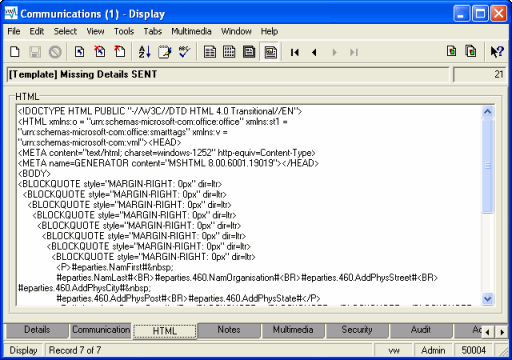Note: The Communications module supersedes the Correspondence module.
Unlike the Correspondence module, which records correspondence related to a POS record, the Communications module can be used for all communications (letter, fax, email, phone call) related to a registration or POS transaction. Additionally, the Communications module allows for formatted letters, unlike the Correspondence module which only allows simple text.
The Communications module can be used for all communications related to a registration or POS transaction. Additionally, the Communications module allows for formatted letters (not merely simple text). The Communications module is used to:
- Create templates for standard outgoing correspondence (letters, etc.)
- Record all incoming and outgoing communications for registration and POS records.
A Communications record includes:
- Details of the type and direction (sent / received) of the communication.
- Recipient / sender details.
- The text of the correspondence.
Typical Communications module tabs and their purpose
Note: As every institution is able to customi
Note:
Use the Field Level Help to find a description of a field as it is used in your organi
| Tab | Description |
|---|---|
|
Details |
Holds details of the correspondence, including the type and direction (sent / received) of the correspondence, and recipient / sender details. |
|
Communication |
Holds the formatted text of a communication or of a template, and the Method of communication (email, fax, letter, phone call). If this Communications record is for a template (not simply recording the text of a communication), the name of the template is listed in the Template drop list, and the text of the template can be viewed as HTML on the HTML tab. Note: The HTML tab only displays when Templates is selected from Type: (Correspondence Details) on the Details tab. See How to enter text for a Letter / Template for details. |
|
HTML |
The HTML tab displays the HTML of content entered on the Communication tab. The HTML can be edited. Note: The HTML tab only displays when Templates is selected from Type: (Correspondence Details) on the Details tab. |
|
Security |
See Security tab for details. |
|
Audit |
See Audit tab for details. |
|
Admin |
See Admin tab for details. |